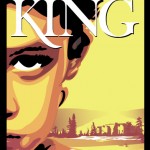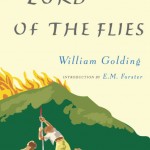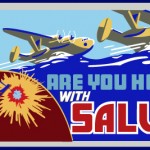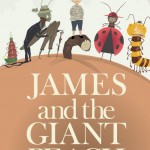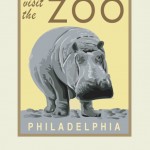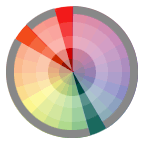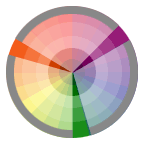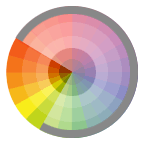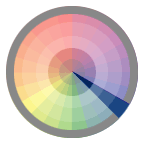Discussion
- Review Midterm Project Research and Thumbnails
- Review past student work (WPA Posters & Book Covers) for reference.
Lab
Working with Fonts
- Loading fonts into Fontbook, Suitcase or other font management tools.
- General Font Research
- Font Categories
- TypeNavigator
- Favorite Fonts of 2008
- Museum of Typography
- Identifont: Identify a font
- My fonts: Find, try, and buy fonts
Midterm Project Work
- Set Up your document using the file, color swatches and fonts provided (midterm.zip) and create a template layer for your sketch.
- Define your Color Scheme based on your research (find imagery from websites, other illustrations, etc.). Your final illustration should have a well-considered and consistent color scheme with named swatches. Mix and add new color swatches to your palette. Use the Color Guide to experiment with different color relationships.
- Begin by working in Outline View and using the pen tool or basic shape tools block out the largest areas of your illustration, using layers for organization.
For example:- Create a layer called Background. On this layer block out the background shapes (ground, sky, etc.). Toggle to Preview, Select each object and apply a fill color from your color swatches.
- You will continue to build up your illustration subjects by defining the changes in value using shapes for highlights, midtones and darks. This process is similar to building a paper collage.
- Limit your use of stroke, opting for the development of form using filled shapes.
- By end of class have your project file organized (layers, template, color palette, guides) and main areas blocked out.
Homework
- Midterm Project Work: considerable work toward completion of project.
- Be prepared to present your work in progress for review.