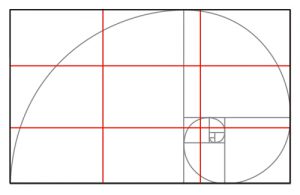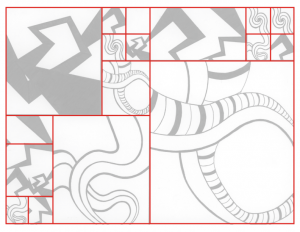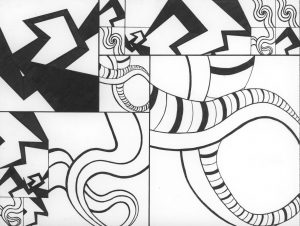Sound Visualization Mashup
Problem: Create a black and white composition using a variety of marks to demonstrate an understanding of visual rhythm, repetition, and pattern. These compositions will attempt to visualize sounds and uncover the relationships between what you hear and what you see.
Materials: Sketchbook, pencils, inking pens, Bristol Board 9×12″, exacto knife, ruler/t-square
Concepts: Line, Rhythm, Repetition, Variety, Pattern, Unity, Grid, Rule of Thirds, Economy
Technical Skills: thumbnail sketching, mark-making, draughmanship with ruler/t-square, inking pens, exacto knife, digital imaging, animation
Mashup Scans: FIND YOUR SCANS HERE
References:
- “Hahahrawrrahaha” | Original
Someone made a song using Jeff Goldblum’s weird laugh from Jurassic Park - “Rapper’s Delight” | Original Brian Williams’ Rap Mashup
- ‘The Great Gatsby’ Mash-Up Turns Leonardo DiCaprio Into a ‘My Little Pony‘ | Original
- A Designer’s Midcentury-Mod Music-Graphics Mashups
- Esoteric mash up
- The Magic of Mashups – Corporate Logos
- 7 Mashups That Will Change The Way You Look At Music Forever
- Anita Lillie
- Wassily Kandinsky & Music
- Design in Nature
Design Process:
Phase 1: Discover
Listening and Drawing
- In your sketchbook, while listening to your favorite piece of music, draw the sounds that you hear.
- Imagine how the sounds would look if they were lines or shapes and consider how they relate to each other.
- Do you hear repeated patterns and an overall rhythm?
- Are some sounds rough or sharp and other smooth and flowing?
Writing
- Compose a minimum 2-paragraph description of the sounds you hear.
- Describe them in terms of pattern, line, shape, variety. Consider how some sounds repeat to create rhythm.
- Do any of these observations affect how you understand the meaning of the music or the intention of the composer/songwriter/artist?
Documentation and Feedback
- Create a new blog post called Sound Visualization Mashup: Phase 1.
- Add a link to the piece of music that you listened to via YouTube, SoundCloud, or similar.
- Refine your writing and add it to the post.
- Include the hours that you worked on this part of the project.
- Don’t forget to comment on at least 1 other student’s post.
Phase 2: Define
Staccato / Legato Pattern Mashup
Prep
- Take out a soft pencil #3B and your sketchbook.
Rhythmic Line Test 1: Listen to this song: Another One Bites the Dust and draw a line representing its rhythm across your first sheet of paper. Repeat and refine until you get a variety of interesting lines. How would you describe these lines?
Rhythmic Line Test 2: Listen to this song: Summertime and draw a line representing its rhythm across your second sheet paper.Repeat and refine until you get a variety of interesting lines. How would you describe these lines?
Pattern Squares: Now create at least 12 thumbnails: 6 for Staccato and 6 for Legato. Using your rhythmic line tests as a guide, create 6 pattern squares that represents STACCATO and 6 pattern squares that represents LEGATO. Continue to refine these sketches. Try varying the line weight (thick and thin) and the spacing (tight and wide) between the lines. Let the rhythm of each piece of music dictate the look and feel of your patterns.
Refer to class pattern examples for ideas.
Once you have created at least 4 strong patterns (2 Staccato and 2 Legato) move on to the next step.
On 9×11″ Bristol create 1 final inked composition using 1-2 Staccato and 1-2 Legato pattern squares. Even though the composition will be a field of pattern, it should feel unified using repetition and variations in scale. You will unite two rhythms (Staccato and Legato), like a DJ mixing parts of different songs or different rhythms. Some squares should be larger, some should be smaller, all pattern squares should repeat at least twice.
Create a Layout Grid: Before you begin working, create at least 3 possible layouts in your sketchbook. Think about how you will arrange your different pattern squares on the page.
- a Grid acts as an invisible or visible structure to support the elements of your composition.
- a Grid establishes a meter and rhythm.
- a Grid defines proportion and scale.
- a Grid helps to make content more accessible to the viewer
References:
- http://www.thinkingwithtype.com/contents/grid/
- http://www.designersinsights.com/designer-resources/using-layout-grids-effectively
Things to consider:
- How will my different staccato and legato patterns relate to each other?
- When the patterns meet/touch will they complement each other, blend together, or repel each other?
- What will the overall composition “sound” like?
Consider the Rule of Thirds: The rule of thirds works by dividing a composition into thirds, so you end up with 9 equal sections. The areas where the lines intersect are a good place for your main subject or focal point. You might also research The Fibonacci Spiral or the Golden Ratio. Using the spiral as a compositional tool helps to direct the viewer in a natural flow.
Inking : Once you have decided on a strong layout, draw it lightly on your 9×12″ bristol. Then begin to lightly draw in each pattern squares. Try to keep the pattern squares consistent, only vary the scale and orientation. ie: don’t stretch or crop the individual pattern squares. Once you have laid out the underdrawing, begin inking.
Consider this layout from a former student, as an example. Notice how the squares of the grid vary in size and placement on the page. The relationship between the squares on the grid should contribute to the overall rhythm and unity of the composition.
Student Examples:
- Create a new blog post called Sound Visualization Mashup: Phase 2.
- Take a photo of your finished Inked Pattern Mashup and add it to the post (make sure it is well-lit and in focus.)
- Include the hours that you worked on this part of the project.
- Don’t forget to comment on at least 1 other student’s posts.
Phase 3: Develop
Mashup Animation
Student Examples:
Mashup REFERENCES:
- “Hahahrawrrahaha” Someone made a song using Jeff Goldblum’s weird laugh from Jurassic Park
- Brian Williams Rap Mashup “Rapper’s Delight” | Original
- ‘The Great Gatsby’ Mash-Up Turns Leonardo DiCaprio Into a ‘My Little Pony‘ | Original
- A Designer’s Midcentury-Mod Music-Graphics Mashups
- Esoteric mash up
- The Magic of Mashups – Corporate Logos
- 7 Mashups That Will Change The Way You Look At Music Forever
SCAN:
- Create a folder on your drive called FirstInitalLastNameMashup
- Scan your finished inked Pattern Mashup (300dpi, grayscale, jpg). FIND YOUR SCANS HERE!
- Save this hi-res file as FirstInitalLastNameMashupHIRES.jpg to the folder you just created.
- Open your file in Photoshop, rename and save it FirstInitalLastNameMashupPrep.jpg and save it to the same folder. Make the following adjustments:
- Image size: 72 dpi, 1028 wide x768 high
- Color Mode: RGB
- SAVE AGAIN.
Demo Test in Photoshop:
- Using the rectangle marquee tool, cut (Command + X) and paste in place (Command + Shift + V) each pattern square on a new layer for use in your animation.
- We will do this together in class. Use this file to experiment with this technique.
Your Mashup Prep in Photoshop:
- Open your scan file in Photoshop, rename it FirstInitalLastNameMashupPrep.jpg and save it to the same folder.
- Make the following adjustments:
- Image size: 72 dpi, 1280 wide x “XXXX” high (the height will depend the size of your mashup scan)
- Color Mode: RGB
- SAVE AGAIN (Make sure you don’t save over your original hi-res file!!!)
- Create a new file in Photoshop:
- File > New
- Image size: 72dpi, 1280 wide x 720 high
- Color Mode: RGB
- Save the file FirstInitalLastNameMashup.psd to your project folder.
- Select All > Copy your FirstInitalLastNameMashupPrep.jpg and Paste into your new file.
- Save FirstInitalLastNameMashup.psd again.
Animate and Add Audio
Guidelines:
- Create a short animation and audio mashup using two songs with Staccato and Legato rhythms. Use Summertime and Another One Bites the Dust, if you wish or two songs of your own. The TWO songs you choose should demonstrate, very clearly, these two rhythms and snippets of each should blend together seamlessly.
- Minimum length: 10 seconds
- Animation should either start or end with your completed composition.
- Follow this tutorial for animating in Photoshop.
- We will do this together in class.
Add sound and adjust your animation:
- If you haven’t already done so, import two pieces of music, one with staccato rhythm and one with legato rhythm: Summertime and Another One Bites the Dust. Download these files to your working folder or desktop – or use two of your own.
- Import your audio files into the audio tracks at the bottom of the timeline.
- Your audio will be much longer than the rest of your 10 second animation.
- You can drag and resize the audio layers to hear different parts of each song.
- If needed, adjust the work area to contain the animation in the Timeline panel.
- Additionally, you can adjust your animation to sync better with the audio.
- We will do this together in class, but you can review using this tutorial.
Exporting Your Animation for Web
- Preview your animation and check the frame rate to make sure it’s 12 fps.
- If needed, adjust the work area to contain the animation in the Timeline panel
- Choose File > Export > Render Video.
- In the Render Video dialog box, enter a name for the video (firstinitiallastname-mashup).
- Click the Select Folder button, and navigate to the location for the exported files.
- To create a folder to contain your exported file, select the Create New Subfolder option and enter a name for the subfolder.
- Choose Adobe Media Encoder from the menu below the Location section of the Render Video dialog box.
- Format: H.264
- Range: Work Area (Renders the frames selected by the work area bar in the Timeline panel)
- Preset: High Quality
- Size: Document Size
- Frame Rate: Document Frame Rate (12fps)
- Field Order: Progressive
- Aspect: Document
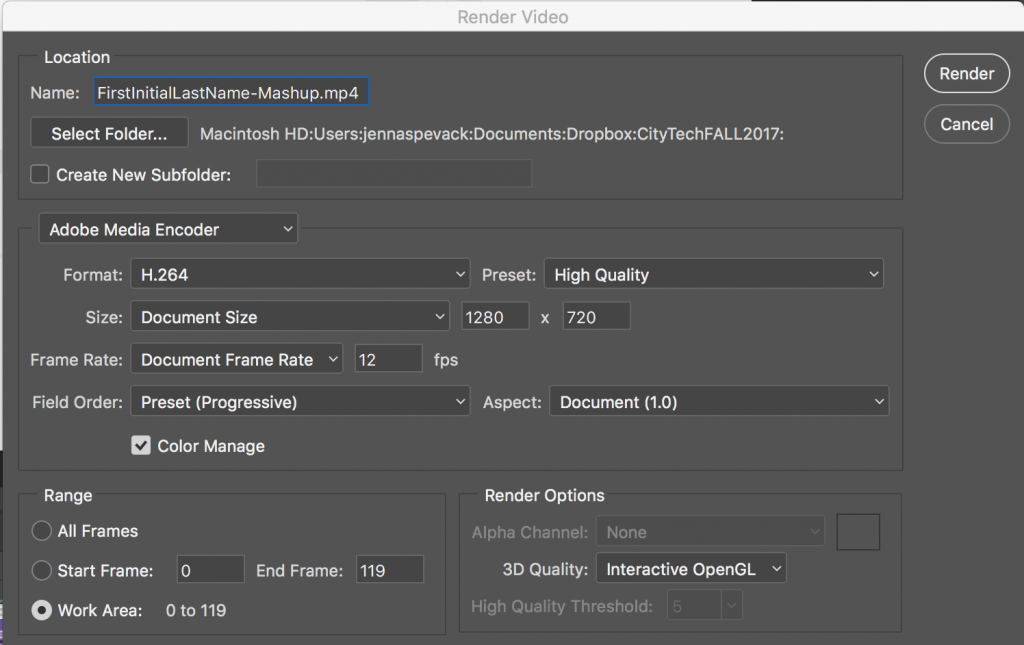
- Click Render. This will save an mp4 file to the folder you specified above.
- Save your all your file(s) to Dropbox or GDrive or flash for backup.
- Finally, upload your saved mp4 file to Dropbox or Google Drive and copy the link location.
- Follow the demo presented in class or refer to this tutorial for help.
Documentation and Feedback
- Create a new blog post called Sound Visualization Mashup: Phase 3.
- Add a link to your mashup animation (on GDrive or Dropbox).
- Write a short description of your animation.
- Include the hours that you worked on this part of the project.
- Don’t forget to comment on at least 3 other student’s posts. These should be full, thoughtful critiques of your peer’s good effort. Be thoughtful and helpful. If you have ideas about how the work can be improved, share them!
Phase 4: Deliver
Critique
- Be prepared to present, discuss and analyze your finished work in terms of concept, craft, what you learned, and the design process.
- State the following: your name, what you are presenting (title and design problem), which parts are successful and why, which parts are unsuccessful and why.
- Your peers and the professor will provide feedback. You will have an opportunity to revise your work based on the feedback and improve your grade.
Documentation and Feedback
- Create a new blog post called Sound Visualization Mashup: Phase 4.
- In the post, document your thoughts about this project. Think about what you learned, what you could have done better (planning, material use, craft), and how you will apply what you learned to your next project. Consider and respond to the comments made in class during the critique.
- Include links to your three other Design Process posts for this project. (ie: Phase 1: Discover, Phase 2: Define, Phase 3: Develop)
- NOTE: You will receive a grade and comments from the Professor on this post.