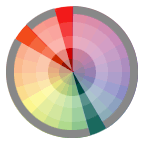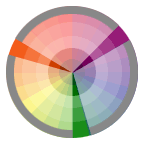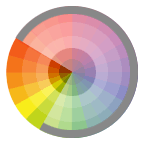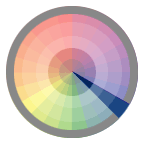Discussion
- Review: Assignment #2: Shape Relations
- Midterm Project Ideas
Modifying, Combining, and Splitting Paths
- Building Houses exercise (PDF)
- Scissors tool, knife tool
- The Path menu commands: joining paths, averaging paths, offsetting paths, simplifying paths, outline stroke, adding anchor points, divide objects below, clean up, split into grid
- Transform Tools: Scale, Shear, Rotate and Reflect
- Pathfinder: Add to Shape and compound paths
Color in Illustrator
Lab
Exercise: Creating, Saving and Applying Color, Gradient and Pattern Swatches
- Color Palette
- Appearance Palette
- Stroke Palette
- Eye Dropper
- Swatches Palette
- Gradient Palette
- Swatch Library
Shape Relations in Color:
Using the illustration you created for your Shape Relations project homework, add color and save out 4 new illustrations using the following guidelines. (NOTE: If you didn’t finish your Shape Relations Assignment or it was done incorrectly, use the sample student file found in the Assignment #2 files)
Global Process: Create and save 3 Global Process colors to your swatches palette. Name each using the standard naming method: (example: 55C,10M,80Y,10K). Add these to your illustration by selecting each shape, bringing the fill color swatch to the front and clicking on one of your colors in the swatches palette. Please set stroke to NONE. (sample)
>> Choose and create one of the following Color relationships:
Spot Color Tints: Load 1 Spot color from a Pantone library to your swatches palette. Spot color names, especially those from a library, should always keep their library number (ex:PANTONE 306). Apply the spot color to every shape in your illustration. Next, vary the tint, using the slider in the color palette, to create an illustration that can be printed using just one spot color plate and one black plate. Please set stroke to NONE. (sample)
>> Here you will be using Monochromatic Relationship:
Gradient: Create 1 gradient using the Gradient Palette and save it to your swatches palette. Name the swatch. Add the gradient to your illustration by selecting each shape, bringing the fill color swatch to the front and clicking on your saved gradient in the swatches palette. Vary the angle and type of the gradient by using the Gradient Tool and the Gradient Palette. Please set stroke to NONE. (sample)
>> Use one of the 4 color relationships above.
Pattern: Create 1 pattern using a basic shape, pen tool, or pencil tool and save it to your swatches palette. Name the swatch. Add the pattern to your illustration by selecting each shape, bringing the fill color swatch to the front and clicking on your saved pattern in the swatches palette. Vary the scale of the pattern across the composition by using the Scale Tool, un-checking Objects in the Scale dialog box and adjusting the Uniform Scale. You can also adjust the position of the pattern by using the ~ key (next to the 1 key). Please set stroke to NONE. (sample)
- Remember to save often while you are working on your drawing and back up your work in more than one place.
- Label your files with your name and the title.
- example: jsmith_process.ai
- example: jsmith_spot.ai
- example: jsmith_gradient.ai
- example: jsmith_pattern.ai
- Put all files into a FOLDER and name the folder:
- example: jsmith_assignment03
Homework
Finish your Assignment #3: Color Relations
- Global Process
- Spot Color Tints
- Gradient
- Pattern
Rework Shape Relations, if necessary.