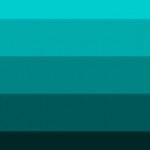Critique
- Turn in ALL parts of the Assignment #5: Color Interaction Studies
Discussion
Understanding Color Systems
Additive Model: The RGB model is used to reproduce the spectrum of visible light. A monitor transmits light in this way. It’s called the additive primary model because the absence of all light is black. To create different colors you must add levels of the primary colors (Red, Green and Blue).
Subtractive Model: The CMY model represents reflected light or the colors you see in printed inks, photographic dyes, and colored toner. CMY is called the subtractive primary model because full values of the primary colors (pure Cyan, Magenta and Yellow) produce black and in order to produce different colors you must reduce the levels of the primaries. The inks filter out certain colors of light while reflecting others. If the ink pigments were perfect, combining cyan, magenta and yellow would produce a pure black. However, the inks are not perfect so black ink (K) is also added in the printing process.
Color Gamut: Because CMYK represents a much smaller range of color than RGB it is impossible to reproduce all the colors that appear on your monitor. When you convert RGB to CMYK in order to reproduce the colors in print, many of the values will change.
Color Harmony: Tonal Progression
- Grayscale: progression from black to white in the absence of hue
- Shade: progression of a hue produced by the addition of black
- Tint: progression of a hue produced by the addition of white
- Complements: progression of a hue produced by the addition of its complement
References:
- Color Harmonies– Interactive Tool
-
LAB
Digital Progressions:
In the computer lab, using the files provided, complete the following Progression Studies
* NOTE: It might be helpful to turn on Guides. View > Show > Guides
- Shades (shades_progression.psd): In the PHOTOSHOP Layers Palette, turn down the arrow next to the Shades folder. Select the layer name Shade Step 1. Choose the Paint Bucket tool from the Tool Palette and double click on the Foreground Color Square (also in the Tool Palette). In the Color Picker, choose the Radio Button [B] and select a hue along the top edge of the color ramp. Click OK. Then apply the color with the Paint Bucket tool to the Shade Step 1 object. Repeat this process with each Shade Step layer, adding more black at each step. Your goal is to create 7 evenly graduated steps, based on your visual perception, not the computer’s measurement.
- Tints (tints_progression.psd): In the PHOTOSHOP Layers Palette, hide the Shades Folder by clicking on the eye. Then turn down the arrow next to the Tints folder. Select the layer name Tint Step 1. Choose the Paint Bucket tool from the Tool Palette and double click on the Foreground Color Square (also in the Tool Palette). In the Color Picker, choose the Radio Button [S] and select a hue along the top edge of the color ramp. Click OK. Then apply the color with the Paint Bucket tool to the Tint Step 1 object. Repeat this process with each Tint Step layer, adding more white at each step. Your goal is to create 7 graduated steps.
- Complements (complements_progression.ai): In ILLUSTRATOR choose the Selection Tool from the Tools Palette and Color Guide from the Window Menu. Click on one of the rectangles with the Selection Tool. In the Color Guide Palette, select Complementary from the pull-down menu and Show Tints/Shades from the little arrow in the upper right corner. Click on the Color Wheel icon in the lower right-hand corner to open the Live Color Palette. Click on the Edit button and then on the Segmented Color Wheel icon. Drag the circles around the color wheel, making sure you keep them equidistant from each other. Experiment with increasing and decreasing the percentage of black and white. Repeat this process for all three progression blends.
- Save all files to your Flash Drive.
Painted Progressions in gouache:
Complements
- Based on the digital studies above, choose two complementary paint colors. Create a progression from 1 color to its complement, for example: Yellow to Violet. Create a series of shapes of varying sizes on bristol. You will use scissors to cut out each shape, so don’t worry about making perfect edges in paint.
- Mix the two colors in varying amounts, increasing and decreasing the saturation of the original color by adding more or less of the complement, until you have created at least 7 steps. Consult your color wheel to make sure you working with accurate complements (red-violet complements yellow-green, but not green).
Tints and Shades
- Next create a Tint Progression with your chosen color. Starting with the fully saturated hue, create at least 7 steps to white.
- Then create a Shade Progression with the complement color. Starting with the fully saturated hue, create at least 7 steps to black. You may use black for this exercise.
Final Composition
- Once you have a full 9×12″ page of shapes, cut out each, assemble and glue a new composition on a fresh piece of bristol.
- Your composition should demonstrate an obvious tonal progression from one color to its complement, as well as tint and shade progressions from the hue to white and the complement to black, respectively.
- Experiment with creating a progression of proportions as well– such as a progression of shape (small to large) and interval (variety of space between shapes from broad and tight).
Homework
Bring to class:
- Finished Painted Progressions (Tints, Shades and Complements). We will work on the final progression composition in class.
- An example of harmonious color combination (your favorite sweater or household object, an advertisement, photograph, book, etc.)
- Your full set of paints (buy more if you are running low), and related materials
- Flashdrive or CD